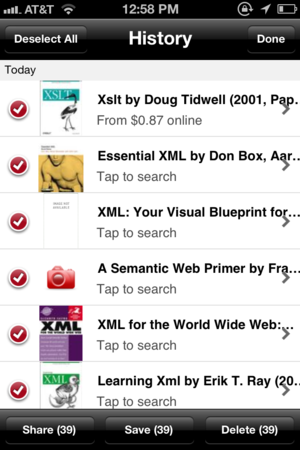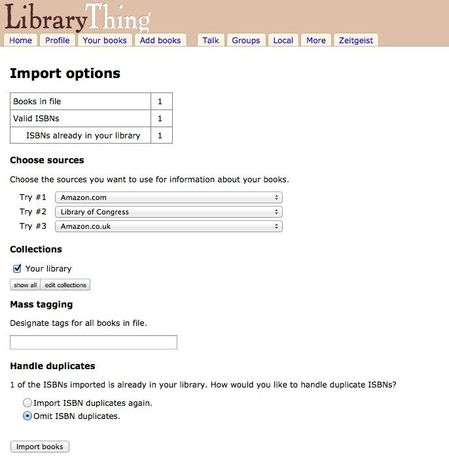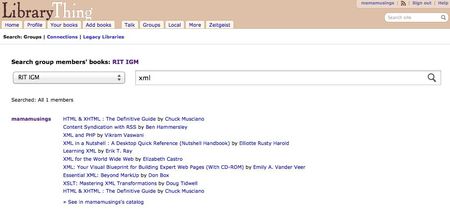I have a lot of books. Books in my office, books in my family room, books in my study, books in my basement, books on my wishlist. This is not a new thing, nor is it likely to change anytime soon. Before I was a technology professor, I was a librarian. I have an MLS from Michigan, worked for several years as a Government and Law Bibliographer at the Library of Congress, and then got my PhD in Library & Information Science from Alabama. It was the "information" part of "information technology" that drew me to my job at RIT, and I still speak regularly at library conferences.
But still. Books. Everywhere. And it can be difficult to know at any given point where a particular book I've read lives. Do I still own it? Is it in my house? My office? More importantly, can my friends check to see if I have it (and can I check to see if they have a book that I'm interested in)? Seems like a problem that could and should be solved with technology.
In fact, nearly eight years ago I reviewed a lovely Mac OS X program called Delicious Library, which allowed me to hold a book up in front of my computer's webcam and have it be looked up online and added to my library. It failed for me, though, because its ability to share that library with others was very limited, and because it was still somewhat laborious to pull books off the shelf, hold them just so in front of the webcam, and then replace them.
This week, however, some of our students started talking in Facebook about how much they'd like to be able to know what books other people in the school had--especially faculty, who are often willing to loan books from their extensive collections. I wanted an easy way to facilitate that kind of group book sharing, and it seemed that there must be a way to do that, one better than the promising but cumbersome tools I'd looked at back in 2004. Shouldn't there by now be a combination of phone-based scanning and web-based sharing that would satisfy this need more elegantly? One that would work not just for geeky librarians like me, but for anyone in our community who wanted to share their book collection? The answer is yes. And no. I've spent the past several days experimenting with three web-based personal library management sites--LibraryThing, GoodReads, and Shelfari--as well as iPhone apps for scanning in the barcodes of books. I haven't found the perfect solution--they all have a few flaws still--but I plan to go with LibraryThing for my book collection, at least for now. Here's my assessment of each of the tools, however along with some "how-to" for those who want to try it themselves. I start with the scanning tool, since it's applicable for all three sites. Then I talk about each of the library sites, including account creation/cost, ability to organize your library effectively, and privacy/sharing functionality with a focus on group sharing. All three of the sites are quite good at allowing you to view and organize your own personal collection, so I didn't focus on that in my evaluation.
Scanning Books with Red Laser
I poked around online to see if anyone had found a way to use an existing iPhone scanner app with online book sites. The answer was yes; Julie Duffy had written a nice tutorial on pairing LibraryThing with Red Laser, a free barcode scanning app for iOS, Android, and even Windows Phone. Since the tutorial was two years old, some aspects of the process have changed, so I've documented how I did this. And it turns out that you can use the same process with the other two sites, although GoodReads has an app with its own scanner.
First, I used RedLaser on my phone to scan the barcodes of my books. When you launch the app and choose "Scan", there's an option at the bottom to turn on "multi-scan," which is particularly useful if you plan on scanning a number of books, since it stays in scan mode after each successful scan. I was frankly amazed by how quickly it was able to focus on and process each barcode. I was able to scan in over 100 books in about half an hour. A few warnings--many books on my shelf had multiple barcodes, with one being focused on retail processing, and the other containing the ISBN. Make sure you scan the ISBN barcode, or the data won't import properly. The images below show both the wrong way (on the left) and the right way (on the right) to scan such a book. Beware also of barcode stickers placed over the book jacket barcode by bookstores--they use a proprietary product code, so may need to be removed for proper scanning.
After you've scanned a set of books (try it with a few the first time to be sure it works), click the Done button (and if you've scanned in a lot of books, be patient--it will take a few seconds to leave the scan screen and show you your items). Then view the History (bottom left icon). You should see a list like the one on the left. Tap the button in the top right corner that says "Edit & Share," and then the "Select All" option, and you should end up with something like the list on the right.
Choose "Share" and email the list to yourself. You'll get an email listing the items you scanned, but the text of the email isn't what's useful. The URL at the top of the message is what you want. It will look something like this: http://redlaser.com/lists/?list=inNPDdB8sn (That one's from my first office bookshelf scan.) Don't worry if not all the information you want is there--the online sites I'm going to review will take the data from that URL and run the items through Amazon's database to extract everything from publication data to cover images.
Go ahead and delete those items from your history in RedLaser, so that you don't duplicate the items in your next batch of scans. Now you're ready to go to whatever site you choose for organizing your books. Here are my thoughts on the three I evaluated.
LibraryThing
I've got a soft spot in my heart for LibraryThing (henceforth LT), because it was created way back in the early days of the social web, and has always included a focus on input from librarians and services for libraries. The downside of LT is that it retains a very web 1.0-like design and UI, and I struggled a bit at first to figure out how to accomplish the things I wanted to do. Overall, though, it wins out for me in terms of both organizing and sharing with a group. (It's also better for performing batch operations on groups of books, but that's probably only important for power users.)
Creating an Account
LT is only free for up to 200 books, which is probably plenty for most people but not nearly enough for a bookworm like me. You pick your own amount to pay for either an annual subscription or a lifetime account; suggested amounts are $10 and $25, and I kicked in the $25 for lifetime. (The site is ad-free, and I value that.) You can create the account using your Facebook or Twitter credentials, or you can create a purely local account on their system. Going with Facebook doesn't give you access to your social network, though, so other than ease of account creation there's no great advantage to using it. On the plus side, it doesn't do any annoying Facebook posts on your behalf, either.
Importing and Organizing Books
Like all three of the tools I evaluated, LT allows you to add books individually by searching for them in its database (by author, title, ISBN, etc), or by importing them from a variety of sources. To import your RedLaser list, you go to the "Add Books" tab and then select "Import Books" from the list at the bottom. You're given the option to import from a file (useful if you already have some or all of your books in another program or website), grab from a webpage, or paste a list into a text box. The RedLaser data can be added either by providing the URL you got in the email you sent yourself, or by pasting the contents of the text file included with the email. I recommend the former, since it's very quick.
Where LT really shines is in the next step, since after identifying the ISBNs in the file, it gives you the option to assign a tag to all of the imported items, and/or to place them in specific book collections. Since I wanted to keep track of where my books were, I added the tag "home" or "office" to each import. I can easily change that tag if I move a book, or add a second tag if it's a book that I have in both locations. I could also have done this with collections, and I haven't decided yet which would be better, but doing the tags was the quickest and easiest approach to start.
Sharing Your Library
LT is designed primarily as a public sharing tool--by default, anyone and everyone can see your book collection. (Here's mine: www.librarything.com/catalog/mamamusings) You can create a private collection, but that's a bit cumbersome. Since the main purpose of using the site for me was to let colleagues, students, and friends know what books I have, that's actually a plus for me, but I know not everyone will feel that way.
At first, I wasn't very impressed with LT's group functionality, as it seems to be focused primarily on discussions rather than on a display of shared books, and the whole point of this was for colleagues and students to be able to browse my library. After playing around with it, however, I discovered that there's an option to search the libraries of all group members. There's also a "Group Zeitgeist" page that shows commonly-held books within the group. So, group search is excellent, but group browse is limited. Given a choice, I think the search is more important (but I'd love to have a richer browse function).
Where LT fails, however, is in making it possible to find and connect to your friends on the site. It turns out there is a "Friend Finder," but it's buried deep inside the site, under "Edit profile and settings." You'd think that would be available from the "Connections" area of the site, but it's not.
There's also no way that I could find to share a book to Facebook or Twitter. From the LT blog I discovered that if I review a book, I can choose to post that review to Facebook--but I don't want to have to post a public review in order to share a book with my friends. Some simple "share this" links on an individual book's page would be nice, so that I could post the book info or send it to someone via email.
GoodReads
GoodReads (GR) is the site that the majority of my Facebook friends seem to use for tracking books their currently reading or want to recommend. It's also the only one of the three with a native iPhone app, which is a useful addition for both scanning in new items and searching your own collection. If your primary goal is to organize your own books, and do some occasional sharing via social network sites, it's probably a good choice. GR is a prettier site than LT, with better layout and typography, and a smoother user experience. That's not a huge thing, but it does matter.
Account Creation
Like LT, GR allows you to sign up with your Facebook account, or create a local-only account. I used Facebook, because of my focus on wanting to share my library data. I was prompted to add my Facebook friends, but didn't want to spam them requests, so I didn't send a request. Nonetheless, I'm able to see what they're all reading from my home screen--which I actually think is a good thing, since it reduces the amount of social network recreation necessary. If I've linked my Facebook account, it probably means I want my FB friends to be able to see my books.
Importing Books
In the left sidebar menu of GR's "My Books" section there's an "Import/Export" link, which takes you to a page that allows you to upload a file or import from a web page. These work exactly like the LT options--you can use the RedLaser link, or upload a file from another library program or site. I was able to easily export my books from LT and import them into GR, and then add a few using RedLaser as a test.
Unlike the other two sites, however, GR has its own mobile app, which has built-in scanning capability. It's nearly as fast as RedLaser, and is just as accurate. As a bonus, it shows you the book name as you scan, even in multi-item scan mode. For a casual reader, that probably makes this a great choice.
The biggest problem for me with GR's import is that there was no way to assign a tag or collection to all items in the group import. That's a huge problem when I want to be able to easily indicate that an item is either at home or at work. If I add the books individually I can provide that, and it did maintain the tagging information from the LT import file, but books scanned in via my phone and batch imported would need to be individually edited.
Sharing Your Library
GR is great at letting you share an individual book, with other users, or with a group. The problem is, it's only good at letting you share individual books, and I couldn't find any way to share a full library (or even a subset of books from my library). To share my book collection with the RIT group, I would have to individually add each book. That's a deal-breaker. There's a simple batch editing option that allows me to move books to a new virtual shelf, but no way to share them with a group. It seems like it would be an obvious thing to add group bookshelves to the shelf list, but it's not there right now. The only way to add a book to the group bookshelf is to search for it from the group bookshelf page. When adding it, you must choose "read", "to-read", or "currently reading", which leads me to believe this group function is really optimized only for book reading groups who are reading specific books together.
Like LT, once connected to Facebook GR lets you share your reviews on the site. But again, there's no easy way to post a given book to your own wall. There is a "recommend" function that allows you post the book to someone else's wall or email it, although that won't let you share to a Facebook group (which would be better for my purposes).
So, from a sharing standpoint, GR really fails for me, and between that and the lack of tagging at import I had to reluctantly abandon it as an option at this time.
Shelfari
Shelfari is currently owned by Amazon, which has pluses and minuses. On the plus side, it already knows what books you've purchased. On the minus side...well, it already knows what books you've purchased, and you may be reluctant to continue to share ever more data about your media consumption with a vendor. Like GR, it has a more polished look-and-feel, but also suffers in the sharing department.
Account Creation
Because Shelfari (SH) is an Amazon property, you're prompted to sign in using your Amazon account. If you don't have one, you're prompted to create one. There's no way to login without an Amazon account. (If, like me, you had a Shelfari account before the Amazon takeover, it will detect matching email accounts and merge them.) There is an FB app, but it's confusing, because when you try to activate it you're told it no longer exists, but then it happily configures itself. More on that in the sharing section.
Importing Books
From any view of your SH profile, you can select the "Shelf" dropdown menu and choose "Import Books." You're given three options here--to import your Amazon purchase history (a bad choice, in my opinion, especially if like me, you regularly buy gifts for other people on Amazon), to import from a web page (which works with the RedLaser list page), or to import from a file (which works with a variety of sites and programs, and allowed me to import my library from LT).
Like GR, however, you have no option to tag or categorize the books in your import if you're bringing the books in from RedLaser. Tags are preserved if you're importing from LT, which is another reason to use tags rather than collections if you're importing your books into LT.
Sharing Your Library
SH's group functionality is very similar to GR's. You can't add a group of books--you can only add books individually to the bookshelf. On the plus side, you can add a book from your bookshelf directly to a group, but it still has to be done one book at a time, and you have to choose a designation of "We're Reading" or "We've Read" when you add it. (There's a "None" option, but it turns out that simply means "don't add it to the group.")
SH does, however, allow you share an individual book on your own wall/timeline, Twitter feed, or even your LinkedIn profile.
Once again, the lack of an easy way to share a shelf or collection of books with a group makes this not a viable option for my purposes.
--
There's clearly more that could be written about all of these sites, especially in terms of how the social components--reviews, ratings, presence in your friends' libraries--enhance the information available about a given book. Since this post is already over 3,000 words, however, I'll end it here. I hope you found it useful!