It's been a while since I fell in love with a software application (apologies to those who thought they were going to get some juicy personal tidbits here). But it's happened, so I feel the need to share my happiness with the world. :)
The application in question this time is Quicksilver, an amazing tool that allows you to locate and launch documents, applications, and URLs quickly and easily. And to add icing to the cake, it's free! Yes, that's right. Free.
For years I've been using the very nice DragThing, which often draws queries from students and others who watch me using my system. But DragThing can be a pain to maintain--adding and removing folders and documents, making sure that the applications I'm using at the moment are in the launcher, etc. Plus it requires taking my fingers off the keyboard to click with the mouse/trackpad, which can slow things down.
Quicksilver is different. Once it's been installed, it runs in the background, and can be called up at any time by pressing a key combination. By default, the combination is ctrl-space, but I've changed it to command-space because that's easier to reach with my thumbs. (The reason it's no longer command-space by default is that OS X uses that key combination to switch between input menus in the character palette--that means those of us with Japanese language support enabled with find ourselves accidentally triggering Japanese character input when we press command-space unless you go into system preferences and delete that mapping.)
Here's a quick illustrated overview of how it works--or, at least, how I'm using it:
When you call Quicksilver up, you get a box that looks like this:
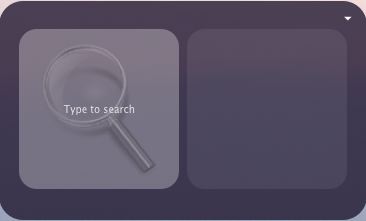
Now you start typing the name of whatever it is you want to open--a file, a folder, an application, a bookmark (there's even a del.icio.us plugin so you can search your links there). It shows you the most likely match in the main box, and menu of other possible matches below it, which you can access with the arrow keys or mouse.
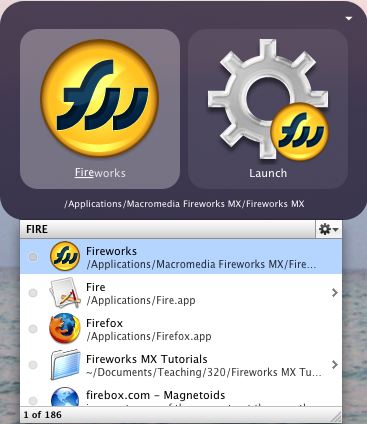
If it's what you want, you're all set. Just hit enter, and it loads. But that's only the start. You can really think of Quicksilver as a "grammar" for actions on your Mac, and there are many more verbs than just "Launch." Here are some examples of things I've been doing a lot with the program.
1) Send a document to someone via email. This is something I have to do a lot, and it can be a pain to launch the program, find the file, and attach it. (With "finding the file" being the hardest part.) Here's how I do it in Quicksilver. Suppose I want to send a file called "ITWF Final Arrangements" to my colleague Tona Henderson.
I start by finding the document:
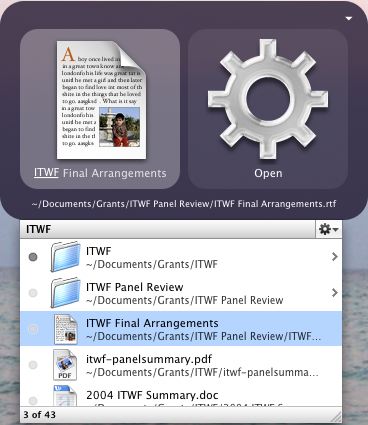
Once I've located it, I hit Tab to change the "verb." By default, it's Launch...but if I start typing "email" it immediately gives me mail options.
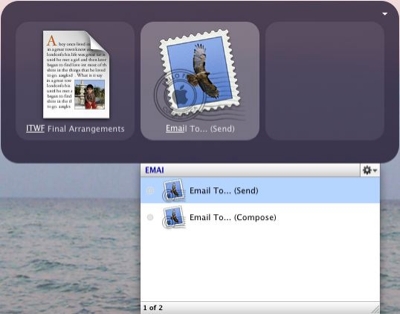
I select the "Send" option, and hit Tab again. Now I start typing the name of the intended recipient, and it searches my Address Book for matches:
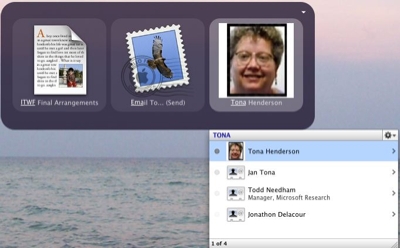
Once I've selected the person, I just hit enter. If Mail's not running, Quicksilver will launch it, and send the message with no other input necessary. No typing, no clicking, no nothing--it's in my "Sent Mail" folder.
2) Append text to a file. I maintain several important text files on my computer, including my shopping list and my account information file. Sometimes I just want to add something quickly to the file, without launching, editing, saving, and quitting. Here's how Quicksilver lets me do that.
I start by launching Quicksilver and pressing "." to go into text entry mode. Then I type whatever I want to add to my list:
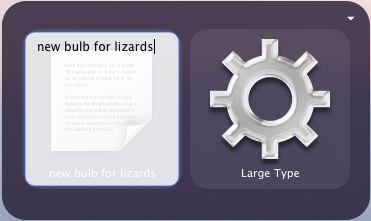
Then I hit tab to select a "verb," and start typing "append." I get an option to Append Text To..., which is what I want. Hitting Tab again allows me to start typing the name of the file I want to append the text to, so I type "shopping" and my file is the first one in the list.
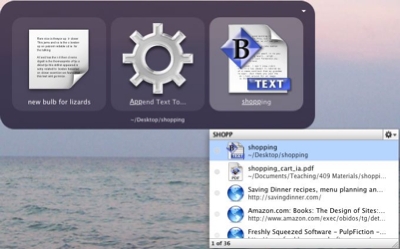
Press Enter and the deed is done. No applications to launch or quit--it's just there. How cool is that?
I'm far from the first person to discover the joys of this program, so you can find a lot of excellent tutorials and tips out there. For help with installing and getting started, take a look at the Quicksilver Quick Start Guide, followed by Dan Dickinson's wonderful Tutorial. Then take a look at the Quicksilver entries on Merlin Mann's site 43 Folders, which I've mentioned before. You can also check for del.icio.us links tagged with Quicksilver.
Quicksilver is awesome, wow! :-)
Thanks!
Thanks for explaining all the things Quicksilver can do! I installed it recently after reading gushing reviews on 43 Folders but hadn't actually done anything with it. I'm looking forward to tinkering with it and installing some of the plug-ins now (especiallly del.icio.us)
Thanks for the enticement, Liz. I downloaded Quicksilver a while ago and found that, as a file launcher, I preferred the simplicity of XMenu. The more advanced possibilities of QS didn't register with me. This sounds very intriguing, though, and I need to give it another try.